How to Get a Free SSL Certificate for Your Website (Step by Step Guide) : It is very important to have SSL/TLS certificate on your website since without is it is difficult to rank on search engine. SSL certificate created significant role in past few years & Price also reduced. but cost is still little bit higher for Beginners. if you don’t know about SSL certificate we can help you to know.
What is SSL / TLS certificate?
SSL ( Secure Socket layer) is a layer between your visitor & your website also TLS is Transport layer Security. basically a encryption tool which secure private & secure data transmission. SSL restrict third party data stealing or hacking by providing encryption between end to end user.
Data like Username, Password & Payment details needs security end to end encryption that will ensure by SSL layer.
How to identify your website having SSL or not?
Search your website on google & go to URL section in your browser. you will see Little Padlock sign which means your website is secure.
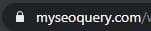
Also you can check by copy URLs & see whether it is having “https://” initial or not. Generally if your website is not having SSL it will show user security error while visiting. or check it’s URL initial start from “http://“.
What is difference between SSL and TLS Security?
SSL & TLS both are different protocols but, Now a days SSL certification termed as common term for SSL & TLS .TLS (Transport Layer Security) and its deprecated predecessor, SSL (Secure Sockets Layer), are cryptographic protocols for securing connections between clients and hosts communicating over a computer network. The differences between the two protocols are relatively minor and technical. TLS uses stronger encryption algorithms than SSL, and TLS has the ability to work on different ports.
Here Below Let’s Have Some History Behind SSL & TLS
Netscape developed SSL in the year 1994. It was envisioned as a system that will ensure secure communication between client and server systems on the web.| SSL 1.0 | Due to security flaw, SSL 1.0 was not released. |
| SSL 2.0 | SSL v2.0 was the first public release of SSL by Netscape. It was released in February 1995 . |
| SSL 3.0 | SSL v3 was an upgrade version of earlier version SSL v2.0 that fixed few security design flaws of SSL v2.0 However, SSL v3.0 deemed insecure in 2004 due to the POODLE attack. |
| TLS 1.0 | This TLS 1.0 which was upgrade of SSL v.3.0 released in January 1999 but it allows connection downgrade to SSL v.3.0. |
| TLS 1.1 | After that, TLS v1.1 April 2006 . It added protection against CBC (Cipher Block Chaining) attacks. In March 2020, Google, Apple, Mozilla and Microsoft has announced for deprecation of TLS 1.0 and 1.1 versions. |
| TLS 1.2 | about TLS v1.2 was released in 2008 that allows to specification of hash and algorithm used by the client and server. this TLS 1.2 was able to verify length of data based on cipher suite. |
| TLS 1.3 | This TLS v1.3 was released in August 2018 and had major features that differentiate it with its earlier version TLS v1.2 like removal of MD5 and SHA-224 support, require digital signature. |
Why Do I Need SSL/ TLS Certificate?
As per Google statement announce that Any site that begin with http:// that means website collect password or payment details that are not secure.
So after this, In new google algorithm SSL filter also employed so that secure connection can be ensured. this will being major factor for being google ranking & SEO ranking.
What Are The Benefit Of Having SSL/TLS Certificate For Your Website?
- Payment card & UPI security
- Authentication of your website
- trust & Security
Step by Step Guide for getting Free SSL Certificate for your website
Step 1: Open : ZeroSSL website, type your domain & register with Email & Password.
Step 2: Enter Domain Name & Next Step.
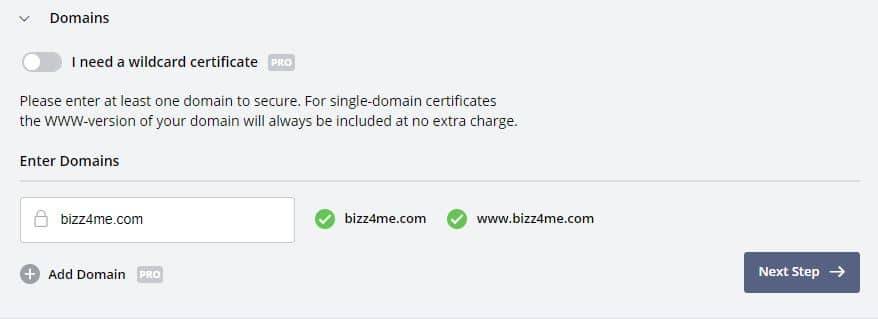
Step 3: Select validity.
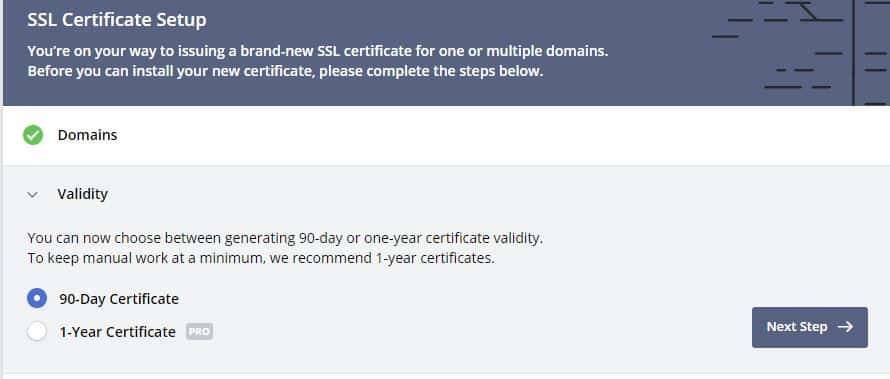
Step 4: Click on Auto generate CSR & Next step.
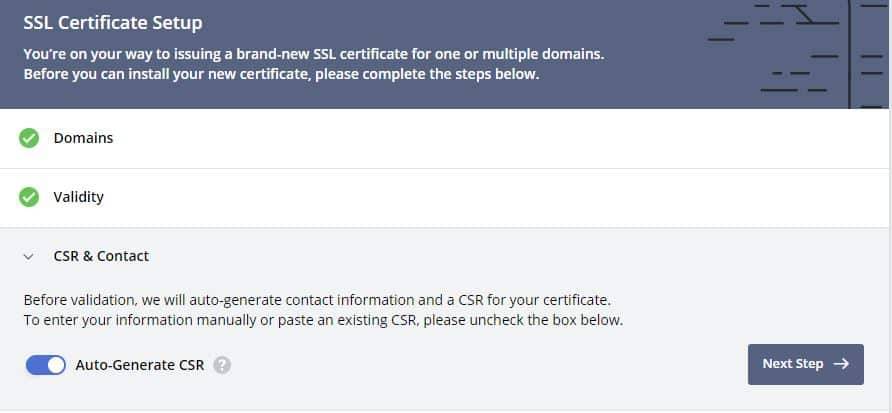
Step 5: Select order detail.
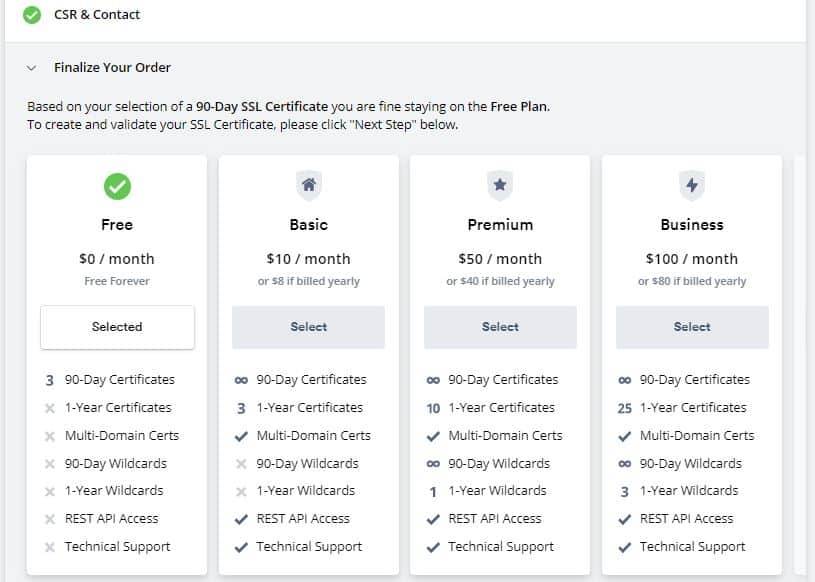
Step 6: Now verify your domain through email any of the method mentioned in verification.(Facing Invalid CAA Error ? here is the solution)
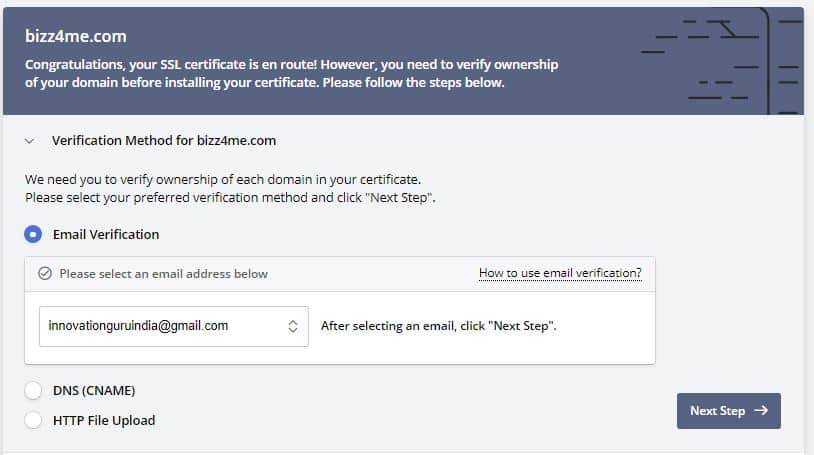
Step 7: i will show you HTTP file upload verification. select & Follow the instruction than click on next.(Facing Invalid CAA Error ? here is the solution)
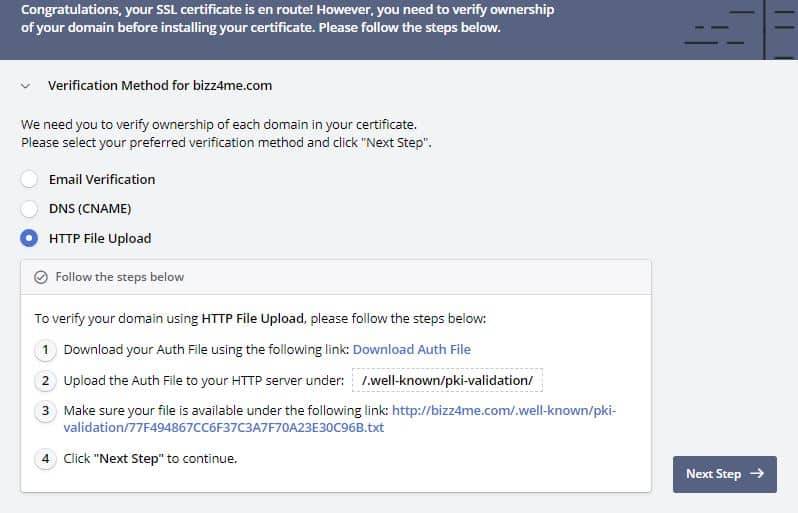
Step 8: Click on download certificate. You will get 3 files, please open in notepad. Copy all code (Certificate, Private key, CA Bundle, Copy all code separately some where) & paste in SSL installation in your SSL dashboard.

Step 9: Go to your Hosting Cpanel Admin. (It is different for different hosting provider please check on youtube to reach Cpanel. For Go daddy it is under My Product> web hosting> Manage>click on Cpanel admin)
Step 10: Now go to Cpanel & open “SSL/TLS”.
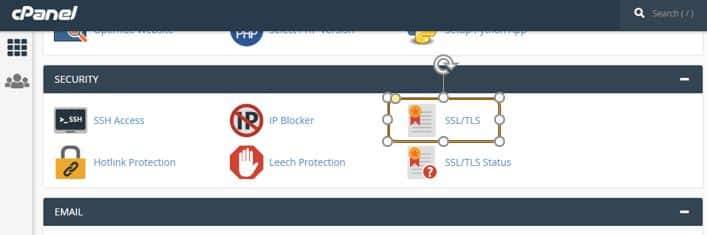
Step 11: Here you will find “Install & manage SSL for your site (Https)” click & open it.
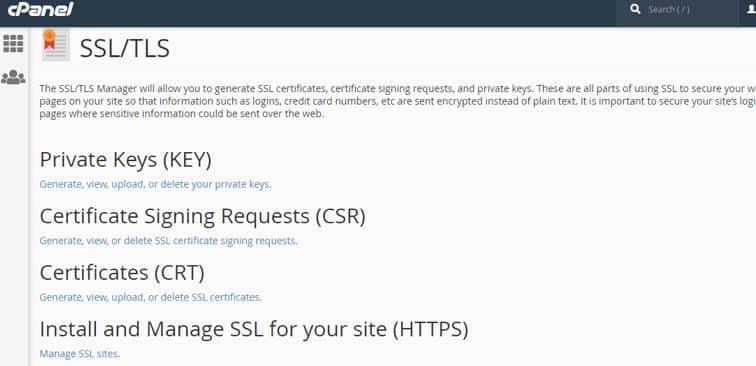
Step 12: Here select your website domain & if not present add your domain name (Ex. www.myseoquey.coM & myseoquery.com) & paste certificate codes (code copied in step 9) Here as shown in below image.
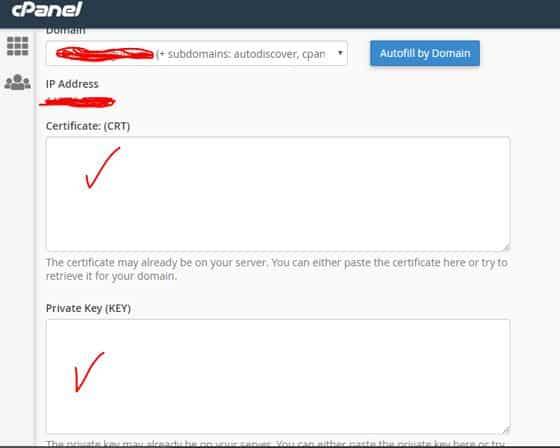
Step 13: Click On Install Certificate.

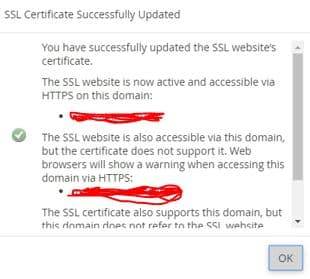
Step 14: Enjoy, your website is now show Https & it is SSL encrypt. You can regenerate you SSL certificate in same way as shown in above steps if your certificate will expire.
Here are some list of Hosting site that offer free SSL certificate if you purchase Hosting with them
- Hostinger.com
- Siteground
- Bluehost
- Dreamhost
Let’s Encrypt Comodo Cloud flare SSL.com SSL for free Wosign ZeroSSL
- Hostinger.com
- Siteground
- Bluehost
- Dreamhost
Conclusion
Hope you enjoyed our article, Please leave comment below & also read other article on our page.
